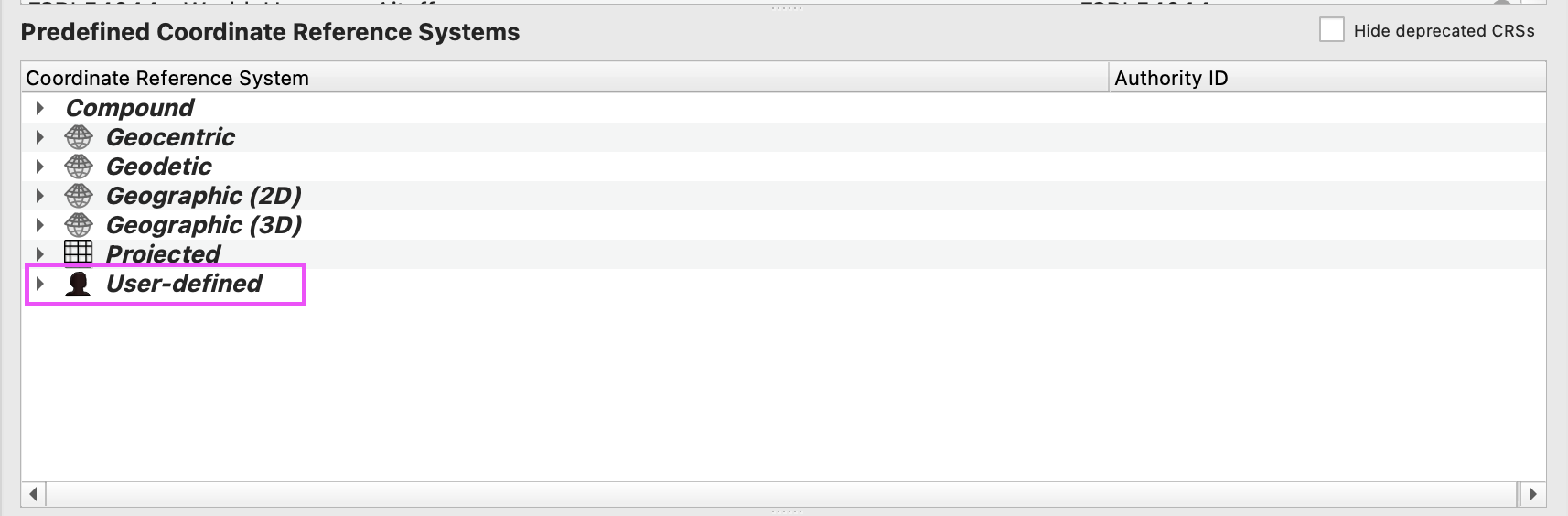Accessing (and Modifying) CRS Details
This tutorial covers finding specific details of a coordinate reference system (CRS) and modifying a copy of these details to define a new CRS.
Included in this tutorial:
Accessing coordinate reference system details
Creating a custom CRS
Software version in examples: QGIS-LTR 3.40.5-Bratislava
Tutorial Data: The tutorial uses the 1:10m Admin 0 - Countries shapefile downloaded from Natural Earth.
Credits: Sally Kaye and L. Meisterlin (2025)
Related Tutorials:
The data used in this tutorial is…
Natural Earth. “Admin 0 - Countries.” [shapefile]. 1:10m Cultural Vectors, version 5.1.1. 12 May 2022. Accessed 17 June 2025 from https://www.naturalearthdata.com/downloads/10m-cultural-vectors/.
Accessing CRS Details
Coordinate reference system details are built into the process of picking a new CRS for a map canvas or layer. You can quickly access those details by navigating to the project’s CRS properties.
First, open the CRS window by navigating through Project > Properties > CRS or clicking on the CRS code at the bottom right of the map canvas.
Next, browse or search for a specific CRS. In the example below, the World Miller Cylindrical is found by clicking through Projected > Miller Cylindrical.
Lastly, the CRS details will be displayed in the box in the bottom-left portion of the window. Scroll up and down to see the CRS’s properties, its parameters in different formats, and its extent.
accessing a CRS and its details
Creating a Custom CRS
You can also create custom coordinate reference systems in QGIS, starting from scratch or by modifying the details of an existing CRS.
In the demonstration below, we show the following steps to create a new custom CRS as a direct copy of an existing CRS:
Access the settings to options for creating a User Defined CRS by clicking through Settings > Options in the main menu, then accessing the User Defined CRS options under CRS and Transformations (in the Options window’s navigation on the left).
Add a new custom CRS draft with the green + button.
Name the new, custom CRS in the text box (called “Name”).
View the format options for CRS parameters. In our example, we follow the recommended WKT (Well-Known Text) format.
Click the copy icon to select a base CRS. As in other instances where you might change or access coordinate systems, you can use the search bar, browse through a list of recent CRSs, or use the dropdown categories to view all CRS presets. In this example, we again select World Miller Cylindrical and click OK. This will populate the Parameters box with the CRS’s parameters in whichever format is selected.
At this step, you can edit the base CRS’s details and add the new modified CRS for use later; in this example, we click Cancel and close the window without making any changes.
demonstrating modifying CRS details and adding a custom CRS
Once a modified CRS is created, the new CRS can be applied to a map canvas or an individual layer. (It is not automatically applied to a map or a layer, but now appears as an option for your use.) It can be found under User-defined in the “Predefined Coordinate Reference Systems” dropdown lists available wherever CRS options are displayed.
accessing custom coordinate systems